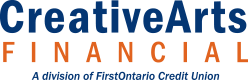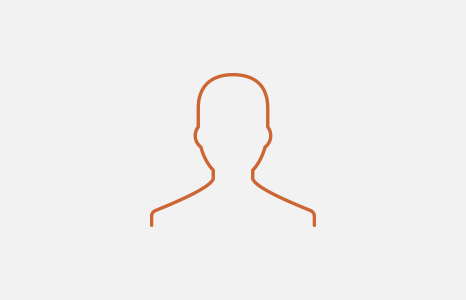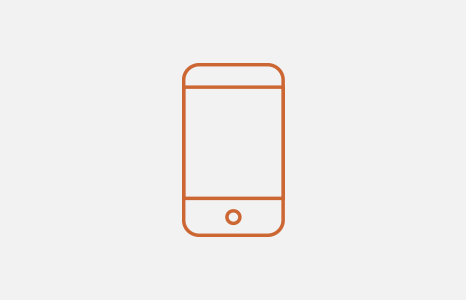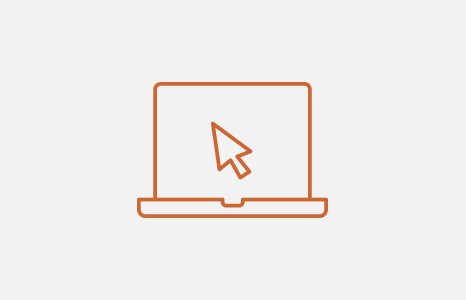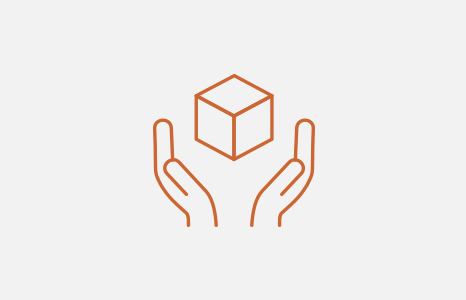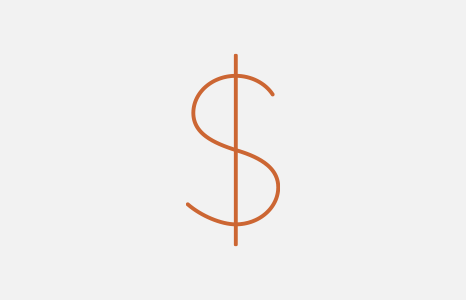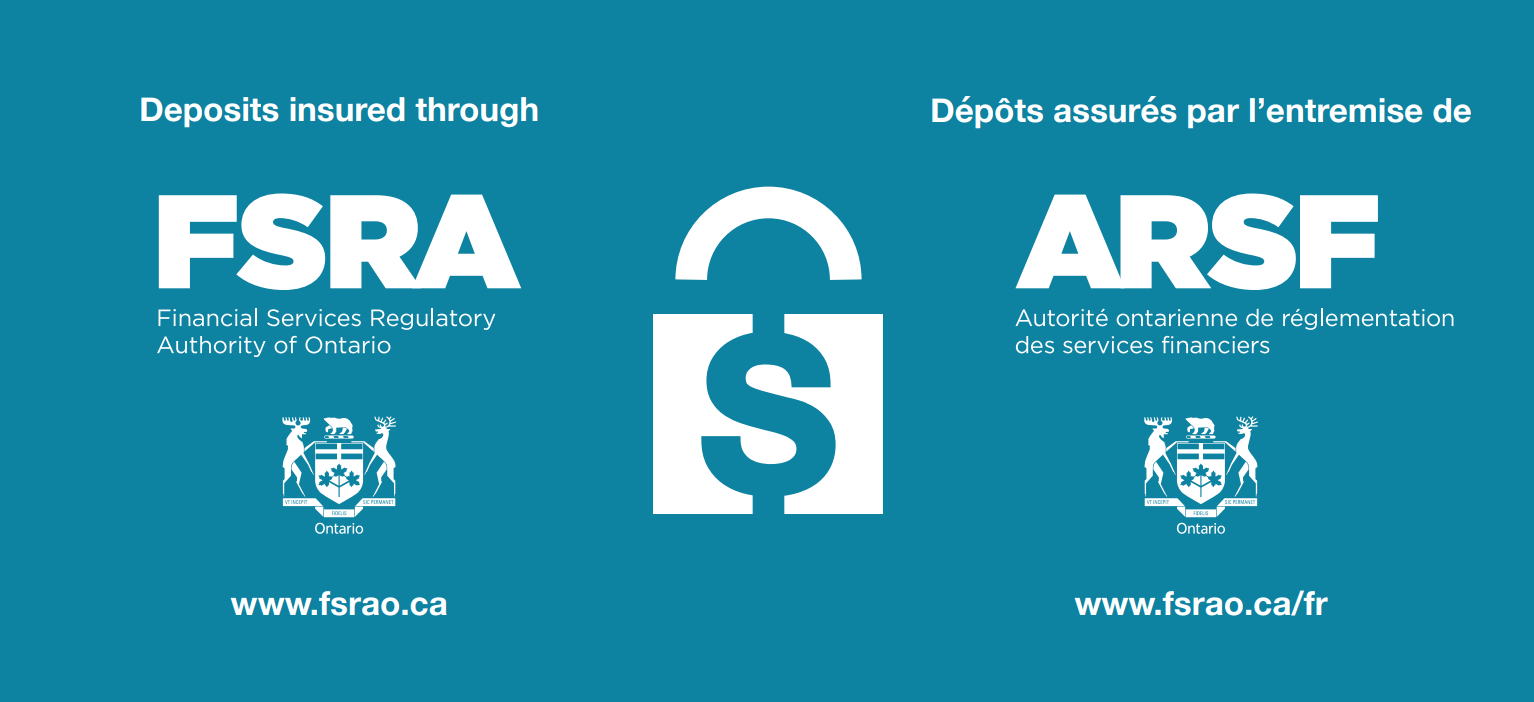Our premium chequing plans come with a range of free e-Transfers. The number of free transactions depends on which plan you have. Visit our Chequing Accounts page for details on all of our accounts.
Please see below for e-Transfer transaction limits:
| Interac e-Transfers | Limit |
|---|---|
| Maximum sending limit per transaction | $3,000 |
| Maximum sending limit per day (rolling period of 24 hours) | $10,000 |
| Maximum sending limit per week (rolling period of seven days) | $10,000 |
| Maximum sending limit per month (rolling period of 30 days) | $20,000 |
| Maximum incoming limit per transaction | $25,000 |
| Minimum incoming limit per transaction | $0 |