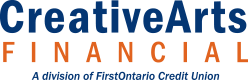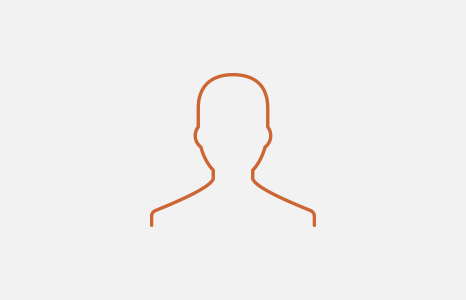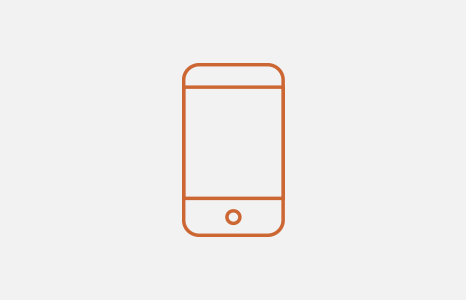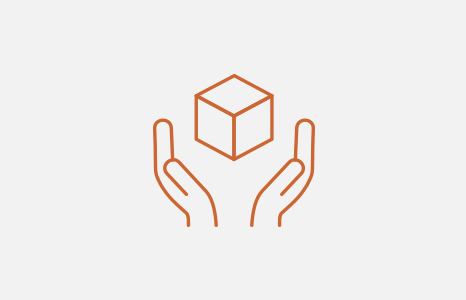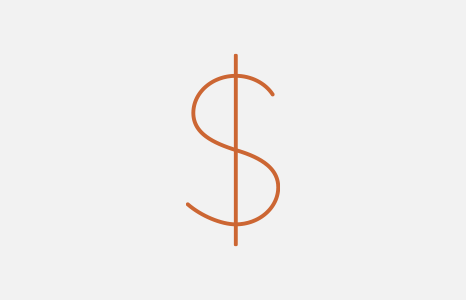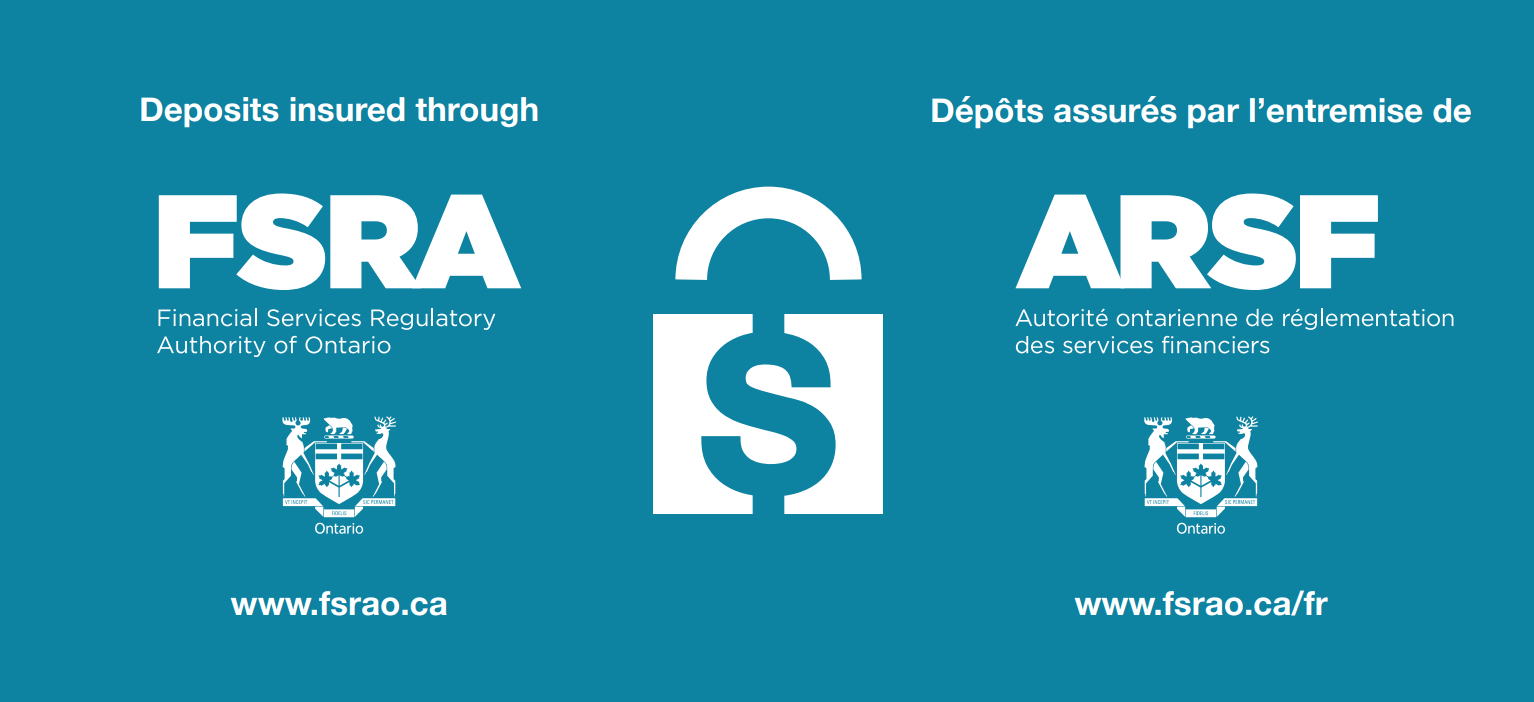You can set up an email and/or text alert that will notify you when an online login has occurred. Alerts can be set up in online banking by going to Messages and Alerts in the left side menu, then selecting Manage Alerts.

Online Security Help
Be safe and secure when you bank online
We've taken measures to enhance our online security and give members added protection.
Online alerts
Will I get notified if someone tries to log in to my account?
How do I set up alerts in online banking?
One you are logged in, click on Messages and Alerts (Alerts on the mobile app) and then select Manage Alerts. You can enable different alerts to notify you when a new payee is added, when an online login has occurred, when your personal access code has been changed and when an e-Transfer contact has been added.
2-Step Verification (2SV)
2SV is an enhanced security measures to give our members another layer of protection when they bank online.
Before you set up 2SV
What is 2-Step Verification?
2-Step Verification (2SV) is an enhanced security feature in online banking that requires a one-time verification code in order to log in successfully. These codes are time-sensitive and are sent by text (recommended), email or voice call – whichever you registered during enrollment.
Can I opt out of 2-Step Verification?
No. 2-Step Verification is a required security feature for all members.
Can I use biometrics instead of 2SV?
Yes. Using the mobile app, on the log in screen, select Remember Me. After you log in, go to Settings and select Biometric Setup.
Setting up 2SV
How do I set up 2-Step Verification?
When you log in to online banking, you will be presented with the steps to enroll. You will need an email address, or for text messages, you'll need a mobile phone. For voice call, you can use a mobile phone or a landline.
Choose one you can access easily – this is where you will get the verification code you need to access your accounts in online banking when you log in. Text messages are recommended.
How do I change the device I registered with?
If you have access to your previous device, you can remove it through your Profile and Preferences section in online banking. You can register your new device here too.
If you don’t have access to your previous device, please contact our Member Service Centre.
What do I do if the accounting platform I use for my business is not working or is not compatible with the 2SV requirement?
For business members experiencing issues, we recommend calling the customer service teams for those respective accounting software platforms.
Here are the customer services numbers for a few popular programs:
- QuickBooks: 1-833-317-2226
- ZipBooks: 1-415-964-1947
- Sage: 1-866-565-2726
- Netsuite: 1-905-890-8100
After you set up 2SV
How long will the verification code be valid?
The code is valid for 10 minutes from the time it is generated. It is important to note that if you are receiving the code by email, you have to keep your online banking tab open while you retrieve it. You can access your email by opening a new tab or logging in on another device.
For voice call, once you receive the call, the code will be repeated twice. If the call is not answered, the code will be left on voice mail, but will expire within 10 minutes of it being generated.
I haven’t received a verification code – what do I do?
If you did not receive a code after 10 minutes, select Didn’t receive a code? We can send you a new one.
If you still don’t receive it, first consider the following:
- Ensure your device has a strong signal (if not, try changing locations)
- Confirm that your device is connected to Wifi or a cellular network
- Make sure Do Not Disturb and/or Airplane mode are not enabled
- Check your junk/spam folder
If the code should have arrived via text message:
- Make sure your cell phone plan includes text messages
- If travelling, be sure your cell phone plan supports international texts and/or roaming
- Contact your carrier to ask about outages or blocked messages on your device
If the code should have arrived via voice call:
- If using voice call, check your voice mail
How do I retrieve my 2SV code without closing my app or browser?
If you are accessing online banking via desktop and have requested your verification code via email, you can open a new browser tab or window to access your email account. Once you get your code from your email account, go back to the original browser tab or window and enter it in.
If you are using the FirstOntario mobile app and have requested a verification code via text message, switch to your text message app while the FirstOntario app is still open. Once you have your code, go back to the FirstOntario app and enter it in.
If you are using voice call, leave the original browser tab or window open while you receive the call to get the code.
Issues with your registered device
I’ve lost my registered device. What do I do?
If you’ve lost your device, please contact our Member Service Centre.
I lost my mobile phone or can’t access my email. How can I log in to online banking?
Connect with our Member Service Centre. Our staff will confirm your identity and reset your 2-Step Verification. Then you can register again with your new mobile number or email address.
I’m planning on travelling. Will I have any issues accessing online banking with 2-Step Verification?
You should get the verification texts while travelling internationally if your mobile plan provides international roaming and if there is good service. Roaming charges may apply.
Online Security with 2SV
Does 2-Step Verification store my personal information?
This process does not collect or keep any personally identifying information.
Will Creative Arts Financial send me an email or a text asking for my 2SV code?
No. We will never ask you to send us your code by text, email or over the phone. You will be prompted when to enter it when you are banking online.
How do I register for 2SV if I already use biometrics?
If you would like to register for 2SV, you can do so by logging in on your desktop.
How do I access browser requirements (iOS device only)?
There are two links (see below) that are causing an error for iOS mobile app users only on the log in page. This is a known bug and a fix is being worked on.
This bug will not prevent you from registering for 2SV.
- Browser Requirements ❐
- Online Banking Security Features (Links to current page)