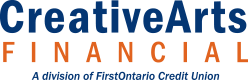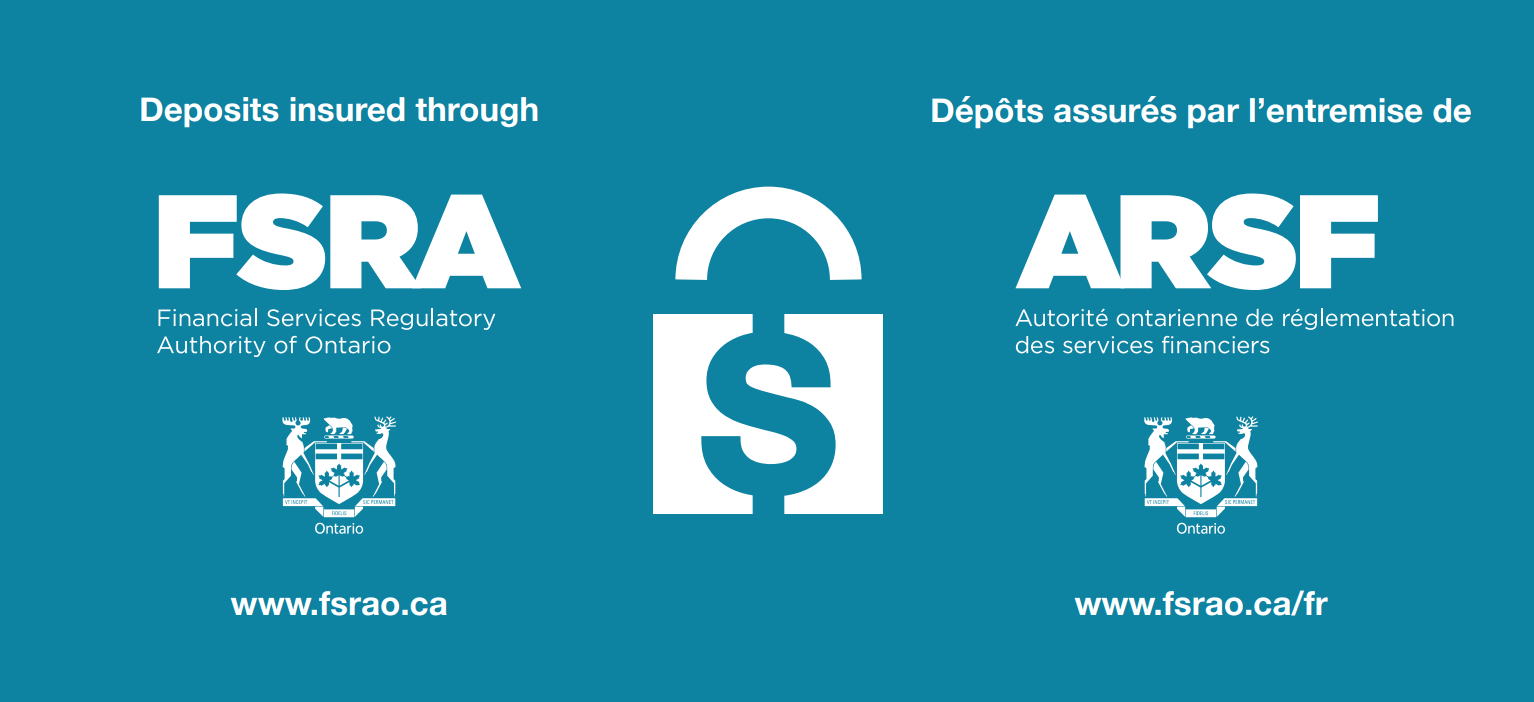All you and the recipient/sender need to get started is an email address or mobile telephone number and a Canadian deposit account with access to online banking.
Sending an Interac e-Transfer
- Log in to online banking. If you haven’t set up your online banking yet, call us at
1-866-800-ARTS (2787) or visit your local branch to get started and to receive your Personal Access Code (PAC).
- Select Transfers in the menu on the left, go to INTERAC e-Transfer then select Send Money.
- Set up your profile by filling out the fields as indicated.
- Click on Add New Contact. Enter the name and email address or mobile telephone number of the person who you will be sending the money to. Once you have added these details, they will be stored on the Contacts list, you will not have to enter in the same information again.
- Create a security question and answer that only the sender and receiver will know. The receiver will have to enter the answer to the security question in order to access the e-Transfer. If it's a friend, for example, the question might be: "What is the name of your dog?"
For security reasons, the message field which enables you to leave a note for your recipient, must not contain the answer to your security question. If the recipient has Autodeposit set up, you will not need to complete this step.
- Select your recipient from the dropdown list on the Send via Interac e-Transfer page. Indicate the amount you'd like to send and select Continue.
- Review the details of your e-Transfer. Your account will be debited the amount you have sent once you click Confirm.
Receiving an Interac e-Transfer
You will be notified by email and/or text that an Interac e-Transfer has been sent to you.
If you don't have Autodeposit set up, from your computer or smartphone, open the email or text and you will be walked through a simple, user-friendly interface that leads to your own financial institution's online banking, where you will deposit the funds to the account of your choice after correctly answering the security question set up by the sender.